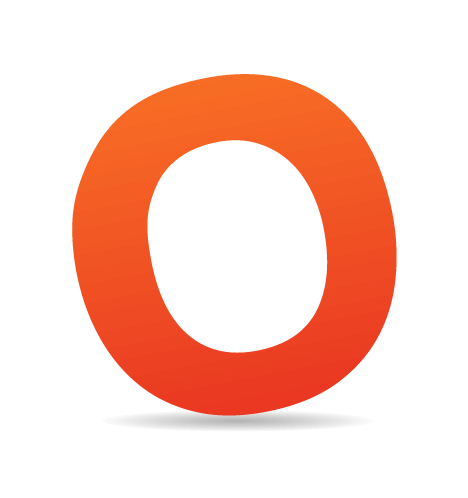One of the most bizarre statistical facts in relation to browser use has to be the virtual widespread numbers that currently exist in the use of Internet Explorer versions 6, 7 and 8. As of this writing, Internet Explorer holds about a 65% market share combined across all their currently used browsers. In the web development community, this number is much lower, showing about a 40% share.

The interesting part of those statistics is that the numbers across IE6, IE7, and IE8 are very close, preventing a single Microsoft browser from dominating browser stats — contrary to what has been the trend in the past. Due to these unfortunate statistics, it is imperative that developers do thorough testing in all currently-used Internet Explorer browsers when working on websites for clients, and on personal projects that target a broader audience.
Thanks to the many available JavaScript libraries, JavaScript testing across different browsers has become as close to perfect as the current situation will allow. But this is not true in CSS development, particularly in relation to the three currently used versions of Internet Explorer.
This article will attempt to provide an exhaustive, easy-to-use reference for developers desiring to know the differences in CSS support for IE6, IE7 and IE8. This reference contains brief descriptions and compatibility for:
- Any item that is supported by one of the three browser versions, but not the other two
- Any item that is supported by two of the three browser versions, but not the other one
This article does not discuss:
- Any item that is not supported by any of the three browser versions
- Proprietary or vendor-specific CSS
Therefore, the focus is on differences in the three, not necessarily lack of support. The list is divided into five sections:
- Selectors & Inheritance
- Pseudo-Classes and Pseudo-Elements
- Property Support
- Other Miscellaneous Techniques
- Significant Bugs and Incompatibilities
Selectors & Inheritance
Child Selectors
Example
body>p {
color: #fff;
}Description
The child selector selects all elements that are immediate children of a specified parent element. In the example above, body is the parent, and p is the child.
Support
Bugs
In IE7, the child selector will not work if there is an HTML comment between the parent item and the child.
Chained Classes
Example
.class1.class2.class3 {
background: #fff;
}Description
Chained classes are used when the same HTML element has multiple classes declared, like this:
<div class="class1 class2 class3"> <p>Content here.</p> </div>
Support
Bugs
IE6 appears to support this property, because it matches the last class in the chain to an element having that class, however, it does not restrict the class to an element that has all the classes in the chain, like it should.
Attribute Selectors
Example
a[href] {
color: #0f0;
}Description
This selector allows an element to be targeted only if it has the specified attribute. In the example above, all anchor tags that have href attributes would qualify, but not anchor tags that did not have href attributes.
Support
Adjacent Sibling Selectors
Example
h1+p {
color: #f00;
}Description
This selector targets siblings that are adjacent to the specified element. The example above would target all paragraph tags that are siblings of, and come directly after, primary heading tags. For example:
<h1>heading</h1> <p>Content here.</p> <p>Content here.</p>
In the code above, the CSS styles specified would target only the first paragraph, because it is a sibling to the <h1> tag and is adjacent. The second paragraph is a sibling, but is not adjacent.
Support
Bugs
In IE7, the adjacent sibling selector will not work if there is an HTML comment between the siblings.
General Sibling Selectors
Example
h1~p {
color: #f00;
}Description
This selector targets all siblings that appear after a specified element. Applying this selector to the HTML example given in the previous section will select both paragraph tags, however, if one of the paragraphs appeared before the heading, that paragraph would not be targeted.
Support
Pseudo-Classes and Pseudo-Elements
Descendant Selector After :hover Pseudo-Class
Example
a:hover span {
color: #0f0;
}Description
An element can be targeted with a selector after a :hover pseudo class, similar to how any descendant selector works. The above example would change the font color inside all <span> elements inside of anchor elements while the anchor is hovered over.
Support
Chained Pseudo-Classes
Example
a:first-child:hover {
color: #0f0;
}Description
Pseudo-classes can be chained to narrow element selection. The above example would target every anchor tag that is the first child of its parent and apply a hover class to it.
Support
:hover on Non-Anchor Elements
Example
div:hover {
color: #f00;
}Description
The :hover pseudo-class can apply a hover, or rollover state, to any element, not just anchor tags.
Support
:first-child Pseudo-Class
Example
div li:first-child {
background: blue;
}Description
This pseudo-class targets each specified element that is the first child of its parent.
Support
Bugs
In IE7, the first-child pseudo-class will not work if an HTML comment appears before the targeted first child element.
:focus Pseudo-Class
Example
a:focus {
border: solid 1px red;
}Description
This pseudo-class targets any element that has keyboard focus.
Support
:before and :after Pseudo-Elements
Example
#box:before {
content: "This text is before the box";
}
#box:after {
content: "This text is after the box";
}Description
This pseudo-element places generated content before or after the specified element, used in conjunction with the content property.
Support
Property Support
Virtual Dimensions Determined by Position
Example
#box {
position: absolute;
top: 0;
right: 100px;
left: 0;
bottom: 200px;
background: blue;
}Description
Specifying top, right, bottom, and left values for an absolutely positioned element will give the element "virtual" dimensions (width and height), even if width and height are not specified.
Support
Min-Height & Min-Width
Example
#box {
min-height: 500px;
min-width: 300px;
}Description
These properties specify minimum values for either height or width, allowing a box to be larger, but not smaller, than the specified minimum values. They can be used together or individually.
Support
Max-Height & Max-Width
Example
#box {
max-height: 500px;
max-width: 300px;
}Description
These properties specify maximum values for either height or width, allowing a box to be smaller, but not larger, than the specified minimum values. They can be used together or individually.
Support
Transparent Border Color
Example
#box {
border: solid 1px transparent;
}Description
A transparent border color allows a border to occupy the same space as would be occupied if the border was visible, or opaque.
Support
Fixed-Position Elements
Example
#box {
position: fixed;
}Description
This value for the position property allows an element to be positioned absolutely relative to the viewport.
Support
Fixed-Position Background Relative to Viewport
Example
#box {
background-image: url(images/bg.jpg);
background-position: 0 0;
background-attachment: fixed;
}Description
A fixed value for the background-attachment property allows a background image to be positioned absolutely relative to the viewport.
Support
Bugs
IE6 incorrectly fixes the background image in relation to the containing parent of the element that has the background set, therefore this value only works in IE6 when its used on the root element.
Property Value "inherit"
Example
#box {
display: inherit;
}Description
Applying the value inherit to a property allows an element to inherit the computed value for that property from its containing element.
Support
Bugs
IE6 and IE7 do not support the value inherit except when applied to the direction and visibility properties.
Border Spacing on Table Cells
Example
table td {
border-spacing: 3px;
}Description
This property sets the spacing between the borders of adjacent table cells.
Support
Rendering of Empty Cells in Tables
Example
table {
empty-cells: show;
}Description
This property, which only applies to elements that have their display property set to table-cell, allows empty cells to be rendered with their borders and backgrounds, or else hidden.
Support
Vertical Position of a Table Caption
Example
table {
caption-side: bottom;
}Description
This property allows a table caption to appear at the bottom of a table, instead of at the top, which is the default.
Support
Clipping Regions
Example
#box {
clip: rect(20px, 300px, 200px, 100px)
}Description
This property specifies an area of a box that is visible, making the rest "clipped", or invisible.
Support
Bugs
Interestingly, this property works in IE6 and IE7 if the deprecated comma-less syntax is used (i.e. whitespace between the clipping values instead of commas)
Orphaned and Widowed Text in Printed Pages
Example
p {
orphans: 4;
}
p {
widows: 4;
}Description
The orphans property specifies the minimum number of lines to display at the bottom of a printed page. The widows property specifies the minimum number of lines to display at the top of a printed page.
Support
Page Breaks Inside Boxes
Example
#box {
page-break-inside: avoid;
}Description
This property specifies whether a page break should occur inside of a specified element or not.
Support
Outline Properties
Example
#box {
outline: solid 1px red;
}Description
outline is the shorthand property that encompasses outline-style, outline-width, and outline-color. This property is preferable to the border property since it does not affect document flow, thus better aiding debugging of layout issues.
Support
Alternative Values for the Display Property
Example
#box {
display: inline-block;
}Description
The display property is usually set to block, inline, or none. Alternative values include:
inline-blockinline-tablelist-itemrun-intabletable-captiontable-celltable-columntable-column-grouptable-footer-grouptable-header-grouptable-rowtable-row-group
Support
Handling of Collapsible Whitespace
Example
p {
white-space: pre-line;
}
div {
white-space: pre-wrap;
}Description
The pre-line value for the white-space property specifies that multiple whitespace elements collapse into a single space, while allowing explicitly set line breaks. The pre-wrap value for the white-space property specifies that multiple whitespace elements do not collapse into a single space, while allowing explicitly set line breaks.
Support
Other Miscellaneous Techniques
Media Types for @import
Example
@import url("styles.css") screen;Description
A media type for an imported style sheet is declared after the location of the style sheet, as in the example above. In this example, the media type is "screen".
Support
Bugs
Although IE6 and IE7 support @import, they fail when a media type is specified, causing the entire @import rule to be ignored.
Incrementing of Counter Values
Example
h2 {
counter-increment: headers;
}
h2:before {
content: counter(headers) ". ";
}Description
This CSS technique allows auto-incrementing numbers to appear before specified elements, and is used in conjunction with the before pseudo-element.
Support
Quote Characters for Generated Content
Example
q {
quotes: "'" "'";
}
q:before {
content: open-quote;
}
q:after {
content: close-quote;
}Description
Specifies the quote characters to use for generated content applied to the q (quotation) tag.
Support
Significant Bugs and Incompatibilities
Following is a brief description of various bugs that occur in IE6 and IE7 that are not described or alluded to above. This list does not include items that lack support in all three browsers.
IE6 Bugs
- Doesn’t support styling of the
<abbr>element - Doesn’t support classes and IDs that begin with a hyphen or underscore
<select>elements always appear at the top of the stack, unaffected byz-indexvalues:hoverpseudo-class values are ignored if anchor pseudo-classes are not in the correct order (:link,:visited,:hover)- An
!importantdeclaration on a property is overridden by a 2nd declaration of the same property in the same rule set that doesn’t use!important heightbehaves likemin-heightwidthbehaves likemin-width- Left and right margins are doubled on floated elements that touch their parents’ side edges
- Dotted borders appear identical to dashed borders
line-throughvalue fortext-decorationproperty appears higher on the text than on other browsers- List items for an ordered list that have a layout will not increment their numbers, leaving all list items preceded by the number “1”
- List items don’t support all possible values for
list-style-type - List items with a specified
list-style-imagewill not display the image if they are floated - Offers only partial support for
@font-face - Some selectors will wrongly match comments and the doctype declaration
- If an ID selector combined with a class selector is unmatched, the same ID selector combined with different class selectors will also be treated as unmatched
IE7 Bugs
- List items for an ordered list that have a layout will not increment their numbers, leaving all list items preceded by the number “1”
- List items don’t support all possible values for
list-style-type - List items with a specified
list-style-imagewill not display the image if they are floated - Offers only partial support for
@font-face - Some selectors will wrongly match comments and the doctype declaration
Some IE bugs not mentioned here occur only under particular circumstances, and are not specific to one particular CSS property or value. See the references below for some of those additional issues.
Further Resources
- Details of Changes in Internet Explorer 8
- CSS Compatibility for Internet Explorer (MSDN)
- CSS Improvements in Internet Explorer 8 (MSDN)
- Internet Explorer Exposed - CSS Bugs @ Position Is Everything
- SitePoint CSS Reference
- CSS Contents and Browser Compatibility
- 10 Useful CSS Properties Not Supported By Internet Explorer