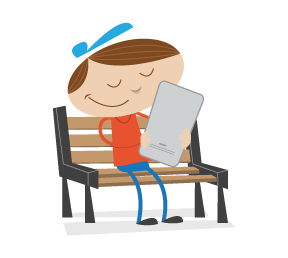We all have digital photos that are horrible in quality and small in size. Most of the time, we just end up putting these photos in our recycle bin. Here's an idea. Why not turn these useless photos into something useful? Here are three quick tutorials that will help you put these useless photos to use.

Here is an example of a useless photo. Let's go ahead and put it to use.
Use the Photo as a Color Scheme
Apply this to the image: Filter > Pixelate > Mosaic
Depending on how many colors you want, you can mess around with the settings. The bigger the cell size, the less colors. The smaller the cell size, you get more colors.
![]()
Here is a sample business card that I made using these color schemes.

Turn the Photo Into a Cool Stripe Background
Apply this to the image: Filter > Stylize > Glowing Edges (Use the default settings.)

Now, use another filter. Filter > Blur > Motion Blur (Angle: 0; Distance: 999px)

Let's make the lines a little clearer. Filter > Sharpen > Sharpen (Do this a few times until you get some clean lines, but don't do it too much or you will start to see some weird colors pop-out.)

Now, you can use this as a pattern, background for a website, etc. The use for these lines are endless. You can see that I used this pattern as the background of the post image.
Create a Stylized, Black & White Pattern
Go to Image > Adjustment > Levels
Drag the left and right sliders towards the middle until the photo gets a nice contrast.

Apply this to the image: Filter > Artistic > Cutout (Levels: 8; Simplicity: 0; Fidelity:3)

Go to Image > Adjustment > Threshold (Drag the sliders until you get enough details on the image.)

Shrink this photo, then press CTRL+A or CMD+A, then go to Edit > Define Pattern
Name your pattern. Now, create a new layer, and fill it with the pattern. Here is the final piece that I came up with. You can do this and use it for a post image, as a Desktop or Twitter wallpaper.

Thank you for reading this tutorial. If you enjoyed it, please re-tweet it. Also, don’t forget to subscribe to our RSS feed by clicking here. You can follow the Design Informer on Twitter here.