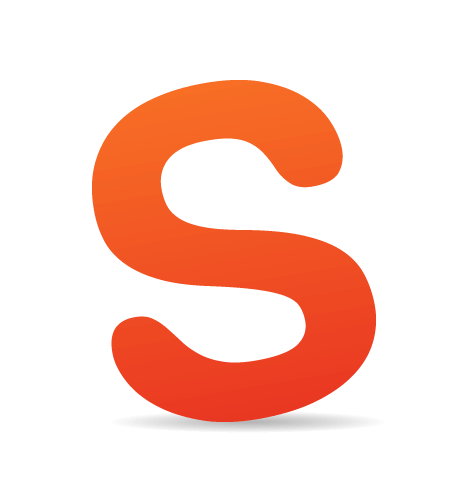Sometimes you just want to get the information you’re after, save it and move along. And you can’t. Usability nightmares — which are rather a daily routine than an exception — appear every now and again; usually, almost every time you type your search keywords in Google. In his article “Why award-winning websites are so awful” Gerry McGovern points out that “the shiny surface wins awards, real substance wins customers” and that is entirely right.
Nevermind what design you have, and nevermind which functionality you have to offer — if your visitors don’t understand how they can get from point A to point B they won’t use your site. In almost every professional design (except special design showcases such as, e.g., portfolios) you need to offer your visitors
- a clear, self-explanatory navigation,
- precise text-presentation,
- search functionality and
- visible and thought-out site structure.
In this article, we take a look at some of the usability nightmares you should avoid designing functional and usable web-sites. At the end of the article you’ll also find 8 usability checkpoints you should probably be aware of.
1. Hidden log-in link.
Backpack, 37signal’s one of the most usable organizational and project management tools out there, explains exactly what the tool can be used for, how one can use it and which features it has to offer. However, once you’ve signed up, you might need few minutes to find out what you should do to start using the tool.
The “Log in”-link (hint: in the yellow box) should have a greater font-size — also icons would do the job. Every registered user has his/her personalized page. However, new registered users will need a while to find out how they can log in. As Lee in our comments said, “someone thats invested their time to sign up for a service will spend more than two seconds finding out how to log in.” Ok, but why should he/she? Why not just place the link somewhere where it’s visible? It sounds reasonable to us.
2. Pop-ups for content presentation.
Almost every modern web browser uses a popup-blocker to prevent pop-ups, ad blocks and extra site content recognized as advertisement. Firefox, Safari, Opera and Internet Explorer make use of it — therefore, the idea to use pop-ups to present the main content isn’t probably the most reasonable idea web-designer might come up with.
However, Adidas developers team seem to consider pop-ups as a creative approach for their target audience. It’s not clear what ImpossibleStory.com is actually about — most users will never find out; even we were too lazy to deactivate our popup-blocker.
3. Dragging instead of vertical navigation.
Actually, this technique — not a real nightmare, but very unusual — might become a new trend in the future. Dragging, as used from .pdf-documents, can also be adapted to web-sites. Fichey offers a Flash-based solution. Interesting approach, however you can’t bookmark specific parts of the site - a typical problem for Flash-based designs.
An introductory info box on the start page of the site informs its visitors about the new way of navigation. The tool shows sites which are currently popular in social media. By the way, the displayed links don’t work - apparently, the tool shows the screenshots which are saved and embedded as images.
4. Invisible links.
Visitors have to know where they are, where they’ve been and where they can go next. If designers don’t present this information in an appropriate way, visitors can have serious problems with site navigation. Real Player had been using a bunch of invisible links for a while. Take a look at the picture and the labels below (created by Trenton Moss) — can you spot the links?
1, 3, 4, 6, 7 and 11 are links, and 2, 5, 8, 9 and 10 aren’t.
5. Visual noise.
Often less is more. Visual noise is probably one of the most typical problems large websites’ designers have to cope with. And it’s extremely easy to get it wrong. As Overstock does.
Bonus: It’s also not quite clear what is a link and what’s not. Overstock also uses some different link presentations and hover effects. Link or not a link? You might have a lot of fun finding out.
6. Dead end.
You can use different approaches to introducing your new web-service to your visitors. Scriblink welcomes its visitors with a pop-up and a Java-applet. Visitors have to provide some input to start browsing through the site.
Nothing helps:
- clicking on “cancel” doesn’t help,
- OK doesn’t help,
- full-screen mode doesn’t help,
- clicking somewhere else doesn’t help,
- closing the browser window doesn’t work,
- clicking on the question mark for help doesn’t work.
7. Content blocks layering upon each other.
A typical problem which always appears if large Flash-movies are used on large web-sites. The site navigation is hidden; whatever users might be willing to browse to — they have no chance.
The same problem on Yahoo.com:

8. Dynamic navigation.
What looks like a usable site navigation, shows itself soon enough from its worst side. Nevermind where you point your mouse pointer to — supporting images slide down and up and change the focus of the link you’ve clicked on. On the image below the link “History” was clicked - it moves away; and no, the sliding images aren’t linked to the page you’d like to browse to.
The effect appears in both left- and right-side navigation menus. Visitors might need some time to find out what is happening. However, once the idea is understood, the navigation isn’t that hard to deal with.

The same idea on Kabe243. Bonus: visual noise at its best.
9. Drop-Down Menus.
Drop-Down menus are useful for web-developers and almost always get on users’ nerves. If you — as a designer — hide navigation items in a drop-down menu you can save yourself a large amount of vertical space; however users have to focus the mouse precisely to get to the section they’d like to visit. It’s not usable.However, it can be even worse. If the distance between different levels of navigation is too large (for instance because some navigation items have more text) users have to move the mouse horizontally. If the mouse focus changes its vertical position, users have to start from the beginning.
2Advanced and Brita.net are excellent examples for these usability nightmares.


Notice: it took us a dozen of attempts to make these screenshots.
10. Blinking images.
Sometimes you just want to read the content of a web-site you are visiting. And you can’t. To fight against the banner blindness, advertisers make use of animated ads — usually animated .gif-images or Flash-movies. In both cases, it might become extremely hard to focus on reading if such images are blinking all around the content.Digital Web Magazine, an excellent online magazine we read on a regular basis, has a disturbing animated ad on the left side of every article.

Future Nightmare? Pointing the mouse instead of clicking.
Dontclick.it, an interesting experiment in interaction design, explores a click free environment. It wants to explore how and what changes for the user and the interface once you can’t rely on the habit of clicking.
Within this interface, you won’t find any buttons. Instead, you navigate the contents in a different way — by pointing the mouse to the areas of the site you are interested in. What sounds like an interesting approach might soon become a usability nightmare - just imagine web-users trying to open external links in a new browser window; besides it’s interesting to know how exactly users will be able to, let’s say, open a list of links in new browser tabs (updated to clarify why we’ve put Dontclick.it in this post).
8 Usability Check-Points You Should Be Aware Of
- You don’t use pop-ups. Pop-ups interrupt the browsing session of the visitors and require an instant feedback. Respect your visitors.
- You don’t change users’ window size. The same argument as the one against pop-ups holds. Some browsers, e.g. Internet Explorer, saves the browser dimensions and uses them for further browser sessions. As Ben Bodien commented, “it’s just plain inconsiderate to assume that you know better than the user how their software environment should be configured?”
- You don’t use too small font sizes. Long passages are harder to read and to read brief sentences readers need more time. It also holds for links, buttons, forms, search boxes and other elements. Good news — in Web 2.0 the opposite is the case.
- You don’t have unclear link text. Links have to be precise and lead to the destination they describe. Ambiguous link descriptions should be avoided.
- You don’t have dead links. There are too many of them anyway; why would you want to point your visitors to a dead end?
- You have at most one animation per page. If blinking images are wide-spread through the site, it’s extremely hard to focus on one single site element. Give your visitors an opportunity to perceive your content. Using animated ads, don’t place them right along your articles.
- You make it easy to contact you. Maybe because you just don’t want to be contacted, but If visitors do want to get in touch with you, but can’t find any contact information, you lose their interest and trust. Disastrous for online-shopping, a missed opportunity for the rest.
- Your links open in the same window. Visitors want to have control over everything what happens in their browser. If they’d like to open a link in a new window, they will. If they don’t want to, they won’t. If your links open in a new window, you make the decision which is not your decision to make.